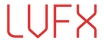Support
Contact Us
Did you find the answers you were looking for on the right hand side of this page? If not send us a message via email: support[at]lucavisualfx[dot]com. We will give absolute priority to requests for assistance. For your information our studio operating times are Monday to Friday 09:00 – 21:00 local time (GMT). Please note that we are based in the UK, replies may be sent to you up to 24 hours later.
FAQ
They are film and light effects such as “camera light leak” and other stylish light effects created from scratch in order to provide editors with useful and affordable drag and drop, short “single clip” light effects to be placed over an edit point.
The clips are in Animation codec and come with a handy active alpha channel. This means that using Composite Modes like Screen or Add is an option that does affect the look of the transition but is not necessarily required. A number of light leak effects may work best with a Composite Mode selected.
We have also released collections of overlays and background to accompany our Alpha Transitions. These can be used in a similar way to the alpha transitions, only they are not transitions but clips which can be used as backgrounds or overlays in your project. These clips are not exclusively in Animation codec. Please download the Alpha Transitions Manual for more information.
Step1: Download the clips and place them in your preferred drive and folder.
Step2: Within your NLE or compositing application import the desired clip/s as you would any other clip (Please watch the Alpha Transitions & Overlays video tutorial on here).
Step3: From the Browser drag and drop your light transition into the timeline right on top of your selected edit point or in the case of overlays wherever desired. For example, if you have your video clips in V1 drop Luca’s light transition on V2 right above a cut. Then shift/reposition the transition clip to achieve the desired result.
Step4: Render, preview the transition or overlay and customise it as you wish: You can resize, rotate, crop, modify opacity of the transitions/overlays. Use a composite mode like Screen or Add or compose modularly your desired effect using two of more of them by overlapping them and/or putting them in sequence. You can also apply speed change.
Note: Note: Despite these clips were designed for use as transitions you can also use some of them as a effect over a clip. All transitions are less than 2 seconds long except Camera Light Leak n.30, which includes several effects and is over 4 seconds. The Overlays can be 10 or over seconds each.
Luca’s Light Transitions and Overlays are delivered to you in Animation codec or ProRes4444. Most NLE and compositing applications support these codecs. For this reason they are generally compatible with both Mac and Pc and with software like Adobe Premiere, Final Cut Pro, Final Cut Pro X, Avid, After Effects, Motion etc. If you have a significantly old version of a NLE or compositing application download the demo samples to test them first.
Absolutely, it is entirely up to you how you can modify the final look of the transition. The most common options are:
- – Apply composite modes like ” screen”.
- – Modify Size, Position, Opacity etc. Using the Motion Tab controls.
- – Apply filters to modify color, texture, shape etc.
- – Apply slight Speed changes to modify the clip’s length.
- – Use more than one clip to produce a more complex effects. This is particularly recommended with Luca’s Camera Light Leak Transitions.
One of the advantages of using the clips as transition is that the affected outgoing and incoming clips do not need extra handles*. By repositioning the clip transition in the timeline you can decide when and how the effect starts and end. By cutting and keeping a few frames of it you can also make the effect look like very rapid light leak fx.
Important note: Some of the light leak clips have richer and more dramatic, complex textures while others are simpler. This is to allow you to use the latter type as possible additional layers in a modularly combined group of light leak fx.
Yes, however, tests have been showing that rendering takes very little time (Usually a few seconds in both Mac and PC environment). Speed obviously depends on many factors such as machine specs, RAM, number of applications running at the same time, hard drive configuration etc.
The Hi-Tech Overlays library can be accessed 24/7 on any Mac or Pc. Once you have made your purchase you will receive an email with your unique username and password. Simply login with these details and you will be able to download any element you require when you need it. The Hi-Tech Overlays demo video demonstrates how you can easily access the library and apply the layers within your project. Please note, access to the Hi-Tech Overlays library is limited to two browsers. If you have not received an email in your inbox with your login details please check your spam folder.
If you have forgotten your password, click on the login button, enter your email address or username and then ‘Forgot password’. You will then receive a password reminder via email. If you are experiencing further issues logging in, please contact us and we will be happy to assist. If you have not received an email in your inbox, please check your spam folder.
Don’t worry, that is absolutely normal!
These clips were exported with a straight alpha channel to best preserve transparency and have been created exclusively for use inside an editing or compositing application such as Premiere Pro, FCP, Motion etc.
We recommend using Firefox for downloading your purchase. However, in the rare instance you are still experiencing difficulties with downloading/unzipping your files, please contact us with your order number at support@lucavisualfx.com and we will get back to you at the earliest opportunity.
Yes we do. Visit our ‘On Demand‘ page for more information on how to get the effect you need for your project.
All our plugins are GPU accelerated, which means they rely on the power of your graphics card. We strongly recommend using a Graphics Card with at the very least 512MB of VRAM.
Our plugins are powered by FxFactory, a free plugin management application published by Noise Induistries. Download and install the latest version of FxFactory before installing a plugin at www.fxfactory.com. Please visit our Plugins page to see what we have on offer and find out more about software compatibility. You can also download a manual with details and requirement for each product. Our plugins are compatible only with Mac.
For FxFactory related questions please contact support@noiseindustries.com. Alternatively you can contact support@lucavisualfx.com for anything regarding our products.